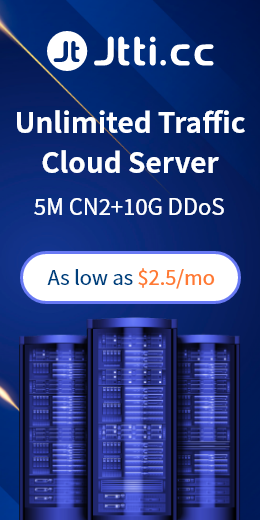In the current Internet era, cloud computing has become an important field. The VPS remote desktop server is the most common service in the field of cloud computing, which can help users easily build their own remote desktop servers. This article will introduce how to build a VPS remote desktop server.
Building a VPS remote desktop server can facilitate users to use VPS through remote desktop connection. The following are simple steps:
1. Buy a VPS and install the operating system. First you need to buy a VPS, and then install the operating system on the VPS. It is recommended to choose to install the Windows Server operating system.

2. Install Remote Desktop Services. Open Server Manager on the VPS, select "Add Roles and Features", and then select "Remote Desktop Services" to install. During installation, select the two options "Remote Desktop Session Host" and "Remote Desktop License".
3. Configure the remote desktop connection. Find "Remote Settings" in the "System and Security" of the Control Panel, open the "Allow remote connections to this computer" option, and set the user account and password that need to be connected.
4. Configure the firewall. Open the firewall settings, select "Inbound Rules", and allow the two rules "Remote Desktop" and "Remote Desktop-User Mode".
5. Connect to the remote desktop. Open the remote desktop connection software, enter the IP address of the VPS and the remote desktop connection port number, and enter the user name and password set before to connect to the VPS remote desktop server.
It should be noted that it is recommended to set a complex password and change it regularly to ensure the security of the VPS. At the same time, it is also necessary to pay attention to the relevant settings of firewall and network security, hoping to be helpful to readers.

 EN
EN
 CN
CN