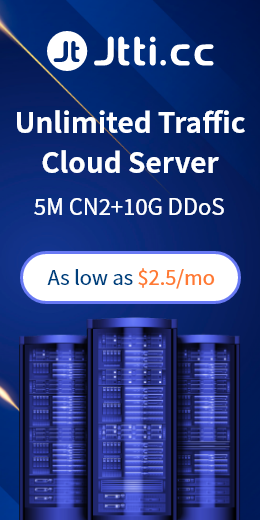In order to make your system an impregnable wall, these ports should be closed, mainly including: TCP 135, 139, 445, 593, 1025 ports and UDP 135, 137, 138, 445 ports, backdoor ports of some popular viruses (such as TCP 2745, 3127, 6129 ports), and remote service access port 3389. The following describes how to close these network ports under WinXP/2000/2003:
The first step is to click the "Start" menu/Settings/Control Panel/Administrative Tools, double-click to open the "Local Security Policy", select "IP Security Policy, on Local Computer", right-click the mouse on the blank position in the right pane, and a shortcut will pop up. menu, select "Create IP Security Policy" (as shown on the right), and then a wizard will pop up. Click the "Next" button in the wizard to name the new security policy; press "Next" again to display the "Security Communication Request" screen, remove the hook on the left side of "Activate Default Corresponding Rules" on the screen, and click " Click the Finish button to create a new IP Security Policy.
The second step is to right-click the IP security policy, and in the "Properties" dialog box, remove the hook on the left of "Use Add Wizard", then click the "Add" button to add a new rule, and then the "New Rule Properties" dialog box will pop up box, click the "Add" button on the screen, and the IP filter list window will pop up; in the list, first remove the hook on the left of "Use Add Wizard", and then click the "Add" button on the right to add a new filter.
The third step is to enter the "Filter Properties" dialog box, the first thing you see is addressing, select "Any IP address" for the source address, and "My IP address" for the target address; click the "Protocol" tab, and select Select "TCP" in the drop-down list of "Protocol Type", and then enter "135" in the text box under "To this port", click the "OK" button (as shown on the left), so that a shielded TCP 135 (RPC ) port filter, which prevents the outside world from connecting to your computer through port 135. Click "OK" and return to the dialog box of the filter list, you can see that a policy has been added, repeat the above steps to continue adding TCP 137, 139, 445, 593 ports and UDP 135, 139, 445 ports, and establish corresponding policies for them. filter. Repeat the above steps to add the shielding policies for TCP ports 1025, 2745, 3127, 6129, and 3389, establish the filters for the above ports, and finally click the "OK" button.
Step 4: In the "New Rule Properties" dialog box, select "New IP Filter List", then click the circle on the left to add a dot, indicating that it has been activated, and finally click the "Filter Action" tab. In the "Filter Action" tab, remove the hook on the left side of "Use the Add Wizard", click the "Add" button, and add the "Block" action (right picture): in the "Safety Measures" of the "New Filter Action Properties" tab, select "Block" and click the "OK" button.
Step 5: Enter the "New Rule Properties" dialog box, click "New Filter Action", a dot will be added to the circle on the left, indicating that it has been activated, click the "Close" button to close the dialog box; finally return to the "New Filter Action" In the "IP Security Policy Properties" dialog box, check the left side of "New IP Filter List", and press the "OK" button to close the dialog box. In the "Local Security Policy" window, right-click the newly added IP Security Policy and select "Assign". So after restarting, the above-mentioned network ports in the computer are closed, and viruses and hackers can no longer connect to these ports, thereby protecting your computer.

 EN
EN
 CN
CN