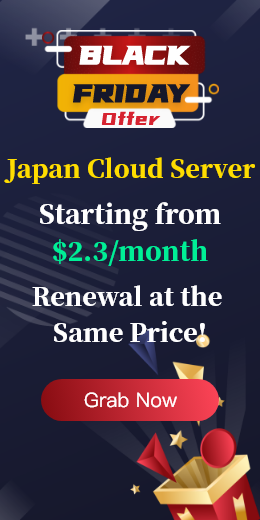Windows IIS is the core web server of Microsoft ecosystem. With deep integration of ASP.NET, intuitive graphical management interface and rich extension modules, it has become an important choice for enterprise-level application deployment. There are environmental differences between cloud servers and traditional physical servers, and the IIS configuration process also presents new challenges, from security group policy to distributed architecture, each step needs special attention.
1.Prepare the cloud server environment and install IIS
When creating Windows Server instances on cloud platforms, pay attention to image selection, instance specifications, and disk optimization.
Select Windows Server 2022 Datacenter preferentially. Built-in IIS 10 supports the latest HTTP/2 and TLS 1.3 protocols. Avoid using older versions whose support has ended, such as Windows Server 2008.
Example specifications Select CPU and memory configurations based on the service load. Static display sites can use 2 core 4GB basic configuration, high concurrency applications (such as API gateway) recommended to start with 4 core 8GB, and reserve 30% of the resource margin.
Disk optimization Select the SSD type for the system disk, and the capacity is not less than 100GB. If you need to host large files (such as pictures and videos), attach a high-performance cloud disk and format it as an NTFS file system.
After connecting to the server through the remote desktop, start the IIS installation process Graphical installation:
Open Server Manager, go to the Add Roles and Features wizard, select the Web Server (IIS) role, and automatically associate required functions such as. NET Framework 4.8) to add modules such as "ASP.NET", "HTTP Redirection", and "Static Content Compression" to role services as required.
PowerShell Automation (suitable for batch deployment) :
powershell
InstallWindowsFeature Name WebServer IncludeManagementTools
InstallWindowsFeature Name WebAspNet45 Verify the installation result. If the browser accesses the localhost website and the IIS Welcome page is displayed, the installation is successful.
2. website deployment and basic configuration
Site creation and binding. In IIS Manager, right-click Website, choose Add Website, and set the site name, physical path (such as C:\inetpub\wwwroot\mysite), binding type (HTTP/HTTPS), and port (80/443 by default). Multiple domain names are supported. Enter a domain name (such as www.example.com) in the Host Name field to implement multi-site hosting with the same IP address.
Application pool optimization. Create a separate pool of applications for each site to avoid influencing each other.
Adjust parameters in Advanced Settings. The boot mode is set to "AlwaysRunning" to reduce the first request delay. Set the reclamation condition to a fixed interval (for example, 2:00am every day) or memory threshold (for example, reclaim when the private memory exceeds 1GB). 32-bit support, if using an older version. NET component, enable Enable 32-bit applications.
Certificate Application in SSL Certificate configuration Apply for a free DV certificate through the cloud platform certificate service, or purchase an OV/EV certificate.
Certificate binding:
Select Site → "Bind" → Add HTTPS bind in IIS; Select the imported certificate (.pfx file) and set the SSL encryption strength to Require SSL. To enable HSTS (HTTP Strict Transport Security), add in web.config:
xml
<system.webServer>
<httpProtocol>
<customHeaders>
<add name="StrictTransportSecurity" value="maxage=31536000; includeSubDomains" />
</customHeaders>
</httpProtocol>
</system.webServer>
3. Implementation of security protection strategies
The network layer is protected by security group rules and firewall configurations. Set the inbound rule in the cloud platform console to open only port 80/443 and restrict SSH/RDP access to the IP range. Block inbound connections for non-essential protocols such as NetBIOS with Windows Advanced Security Firewall.
IIS module hardening removes unused modules (such as WebDAV Publishing and FTP server) to reduce the attack surface. The Dynamic IP Address Restriction module is enabled to automatically mask abnormal IP addresses that are accessed at high frequencies.
Request filtering and log audit. Set a blacklist of file extensions (such as.bak and.config) in Request Filtering on IIS to prevent sensitive files from leaking. Configure W3C Log format to record client IP, user agent, status code and other fields, and analyze attack mode through Log Parser.
Regular updates and bug fixes. Enable automatic Windows update and install IIS security patches in a timely manner. Use Microsoft Baseline Security Analyzer (MBSA) to scan for configuration vulnerabilities.
4.Performance tuning and high availability architecture
Static resource optimization. Enable "Static Content Compression" (Gzip/Brotli) to reduce the transfer volume. Configure the Output Cache rule to set the client cache header (CacheControl: maxage=31536000) for CSS/JS files.
Dynamic request processing. Adjust the process model parameters in machine.config:
xml
<processModel autoConfig="false" maxWorkerThreads="100" maxIoThreads="100" /> For ASP.NET applications, enable "dynamic compression" and optimize ViewState usage.
Load balancing and failover. Create a load balancer on the cloud platform to distribute traffic to multiple IIS servers. Configure a healthcheck path, such as /healthcheck.aspx, to automatically isolate faulty nodes.
CDN accelerates integration. Point the static resource domain name CNAME to the CDN service, reducing latency through edge nodes. Set the cache expiration policy to ensure that content updates take effect in time.
5. Monitoring and troubleshooting
Performance counter monitoring. Use the Performance Monitor to track key indicators:
Web Service: Current Connections, Bytes Sent/Sec
ASP.NET Applications: Requests/Sec, Errors Total
Memory: Available MBytesReal-time log analysis. Use ELK Stack (Elasticsearch+Logstash+Kibana) to centrally manage IIS logs and set abnormal request alarms. Check the Windows Event Viewer for the 500 error. NET runtime exception record.
Stress test verification. Use JMeter or Visual Studio Load Test to simulate concurrent users and identify performance bottlenecks.
Adjust thread pool parameters or upgrade instance specifications based on test results.
In the process of deploying Windows IIS on a cloud server in Singapore, from basic installation to security hardening, performance tuning to high availability design, every step must take into account the characteristics of the cloud platform. Let IIS carry business stably in the cloud to become a solid base for enterprise digitalization process.

 EN
EN
 CN
CN