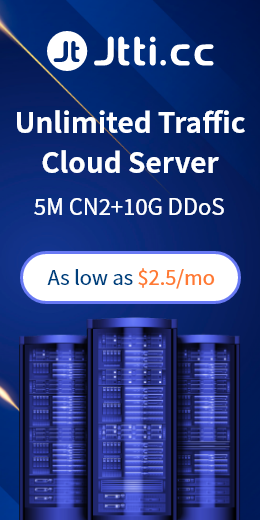Speaking of the use of cloud servers, for ordinary users, it is necessary to install the cloud server control panel to better and more conveniently manage the website and know the status of the cloud server, such as CPU, memory, uplink and downlink speed, etc. Generally speaking, when we purchase a Hong Kong cloud server, we will ask the service provider to help install the Pagoda panel by the way. Of course, we can also install the Pagoda control panel by ourselves. Then we will teach you how to install the Pagoda control panel by yourself, and illustrate the detailed steps.
Hong Kong cloud server installation pagoda panel detailed steps (graphic tutorial)
1. Prepare a Hong Kong cloud server and BT-Term remote tool (Fort Tower remote tool can be directly downloaded from the official website of BT-Term, download address: https://download.bt.cn/ssh/BT-Term.exe
2. After installation, open the Baota remote tool, add the server and enter the account password, and remotely connect to the Hong Kong cloud server
3. Copy the installation script according to your needs
Centos installation script: yum install -y wget && wget -O install.sh http://download.bt.cn/install/install_6.0.sh && sh install.sh
Ubuntu/Deepin installation script: wget -O install.sh http://download.bt.cn/install/install-ubuntu_6.0.sh && sudo bash install.sh
Debian installation script: wget -O install.sh http://download.bt.cn/install/install-ubuntu_6.0.sh && bash install.sh
Fedora installation script: wget -O install.sh http://download.bt.cn/install/install_6.0.sh && bash install.sh
4. Run the script (right click and paste): After copying and pasting the installation script, press Enter directly, follow the prompt y/n, enter y and press Enter to confirm to install.
5. After the installation is complete, the address and account password of the installed pagoda control panel will automatically pop up. Remember to save the pagoda login address and account password.
6. Log in to the pagoda: By accessing the installed pagoda panel address, you will enter the pagoda panel login page, and then enter the account password to complete the login.
The home page of the Pagoda control panel is the server status information. We can use the status information to understand the usage of the Hong Kong cloud server, such as whether the configuration of the Hong Kong cloud server is sufficient, whether the CPU and memory are fully loaded, and whether it has been attacked.
Hong Kong cloud server installation pagoda is really very simple. You only need to install the remote connection tool to connect to the cloud server, and then enter the installation command. In general, it only takes three steps. Install the tool, connect to the server, and enter the installation command to operate, manage and use.

 EN
EN
 CN
CN