Sudden connection interruption can be a common problem when operating and maintaining servers, especially for VPS servers located in Singapore. This situation can be caused by a variety of reasons, including network issues, server configuration, security settings, etc. This article will explore some of the possible causes of Singapore VPS server disconnection and provide corresponding solutions.
1. Network problems
a. Local network connection problem:
Solution: Check whether the local network connection is normal. You can try using a different network connection or test the connection through a mobile hotspot.
b. ISP problem:
Solution: Contact your local Internet Service Provider (ISP) to find out if there is a network problem. They may provide information about the cause of the connection interruption.
c. VPS provider network issues:
Solution: Contact the VPS provider to see if there are any reports of network issues in the Singapore data center. They may be performing maintenance or fixing network issues.
2. Server configuration issues
a. Resource exhaustion:
Solution: Log in to the VPS and use system monitoring tools (such as top or htop) to check server resource utilization. If resources are approaching or reaching their limits, you may need to optimize your application or consider upgrading your server configuration.
b. Firewall settings:
Solution: Check the firewall settings on the VPS to make sure there are no misconfigurations that are causing the connection to be interrupted. Make sure to allow necessary ports through the firewall.
c. SSH settings:
Solution: Check the SSH configuration to ensure that the port and access permissions are configured correctly. Try using an alternate port or disabling and re-enabling the SSH service.
3. Security settings
a. IP blocking:
Solution: Check whether IP blocking is enabled. The VPS may refuse the connection due to multiple authentication failures. Unblock the IP or adjust the configuration to prevent accidental blocking.
b. Key authentication issues:
Solution: If using key authentication, make sure the local SSH key matches the key on the VPS. You can try connecting with your username and password to verify if it's a key issue.
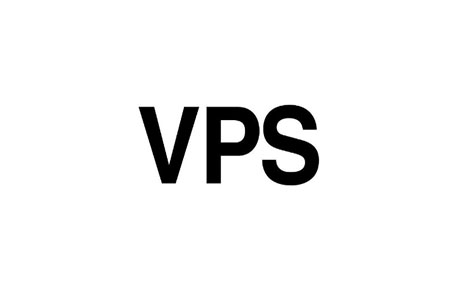
4. Log analysis
a. System log:
Solution: Check the system log file (usually in the /var/log directory) for any errors or warnings about connection interruptions. This may provide clues as to the root cause of the problem.
b. SSH log:
Solution: Check the SSH server's log file, usually in /var/log/auth.log or a similar location. Look for information about connection issues.
5. Troubleshooting Tools
a. Ping and Traceroute:
Solution: Use the ping and traceroute commands to test the connection to the VPS. These tools can provide detailed information about your network connection and help pinpoint the location of connectivity issues.
b. MTR tool:
Solution: The MTR (My TraceRoute) tool combines ping and traceroute to provide real-time network path and delay information. Can be used to identify the specific location of network problems.
6. Regular monitoring and alarming
a. Monitoring tools:
Solution: Set up regular monitoring and use tools such as Nagios, Zabbix, etc. to monitor server status and performance in real time. Discover problems promptly and set alarms.
b. Log monitoring:
Solution: Use log monitoring tools, such as ELK Stack (Elasticsearch, Logstash, Kibana), to analyze real-time logs to discover and solve connection interruption problems.
Generally speaking, connection interruption may be the result of multiple reasons, so multiple methods need to be combined for comprehensive troubleshooting. Timely monitoring, log analysis and effective communication with technical support will help locate and solve problems more quickly and ensure the stability and reliability of the VPS server.

 EN
EN
 CN
CN








