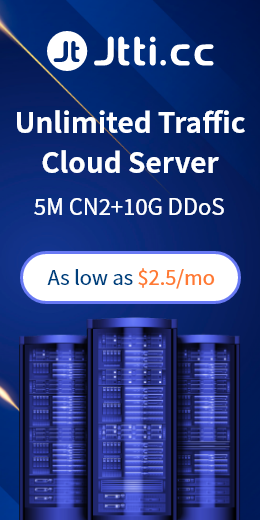Deploying HTML5 games to a cloud server usually involves a series of steps, such as uploading game files to the server, configuring the server environment, setting up domain names, and network configuration. The exact steps may vary depending on the cloud service provider and the user's gaming technology stack, but here is a common approach:
1. Select a cloud service provider:
Choose a cloud service provider that suits your needs. Make sure you choose a cloud service that meets your performance, location, and cost budget requirements.
2. Create a cloud server instance:
Create a virtual machine instance (cloud server) on the selected cloud service using the cloud service provider's console or API. When creating the instance, select the appropriate operating system, configuration, and network Settings.
3. Connect to the cloud server:
Use a tool like SSH (for Linux servers) or Remote Desktop (for Windows servers) to connect to your cloud server. You will need to use the IP address and login credentials assigned to the server.

4. Prepare game files:
Get the HTML5 game file ready. This could include HTML, CSS, JavaScript files, and game resources (images, audio, etc.). Package the game files into a zip file and upload it to the server.
5. Set up the Web server:
Install and configure a Web server on the server, such as Nginx, Apache, etc., to be able to host HTML5 games. Configure the server to listen on a specific port, set the domain name, and set the SSL certificate (if required).
6. Upload game files:
Upload game files to the Web server directory on the server via SCP, FTP and other tools. Make sure no files are lost or corrupted during transfer.
7. (Optional) Configure the domain name and DNS.
If you have a domain name, you can configure the server's domain name resolution and DNS Settings to make the game accessible through the domain name. This usually involves configuring an A record or a CNAME record at the domain registrar.
8. Start the Web server:
Start the Web server and make sure it is up and running and able to access your HTML5 game. Check the server logs to make sure there are no errors.
9. Test the game:
Access your game through your browser and make sure everything works. Conduct some basic functional tests, including game loading speed, screen display, audio playback, etc.
10. Performance Optimization (optional) :
Performance optimization as needed, including compressing game resources, enabling caching, using CDN, etc., to improve the loading speed and performance of the game.
11. Backup and monitoring (important) :
Configure a periodic backup mechanism to prevent data loss. Configure monitoring tools to monitor server performance and the health of your game to identify and resolve potential issues in a timely manner.
In summary, there may be different ways depending on the cloud server provider and the specific game requirements, when performing the deployment, carefully refer to the documentation and guidelines provided by the cloud server provider used to ensure the correct and smooth deployment of H5 games.

 EN
EN
 CN
CN