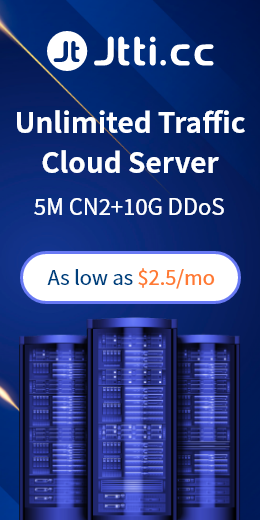Setting up virtual memory on a GPU server in Singapore is an important task that can help manage memory usage, especially when handling large computing tasks or machine learning workloads. Virtual memory can be used as an extension of physical memory, allowing you to continue running applications when memory is low. The following are the general steps for setting up virtual memory on a Singapore GPU server:
1. Log in to the server: Use SSH or other remote access methods to log in to your GPU server.
2. Check the current memory usage: In the terminal, you can use the following command to check the current memory usage:
free -h
This will display information about available memory and used memory.
3. Create a virtual memory file: You can create a virtual memory file to use it as swap space. First, create a file for virtual memory, usually stored in the root directory of your hard drive. Use the following command to create a 1GB virtual memory file that you can resize as needed:
sudo fallocate -l 1G /swapfile
Make sure you have enough disk space to create the virtual memory file.
4. Set file permissions: Set the permissions of the virtual memory file to ensure that only superusers can read and write it:
sudo chmod 600 /swapfile

5. Enable virtual memory: Use the following command to convert the virtual memory file to swap space:
sudo mkswap /swapfile
6. Enable virtual memory: Enable the virtual memory file to make it available as swap space:
sudo swapon /swapfile
7. Set up permanent virtual memory: To ensure that virtual memory is still enabled after the server restarts, you need to add the virtual memory settings to the /etc/fstab file. Open the file with a text editor:
sudo nano /etc/fstab
Add the following lines at the end of the file:
/swapfile none swap sw 0 0
Then save and close the file.
8. Verify virtual memory settings: Use the following command to verify virtual memory settings:
free -h
You should see some free memory in the Virtual Memory (Swap) column.
Now, virtual memory has been set up on your Singapore GPU server. Virtual memory will act as a backup when physical memory is low, helping to ensure that your applications can continue to run. Note that virtual memory is not as efficient as physical memory, so where possible it is still necessary to ensure that the server has enough physical memory to handle your workload.

 EN
EN
 CN
CN