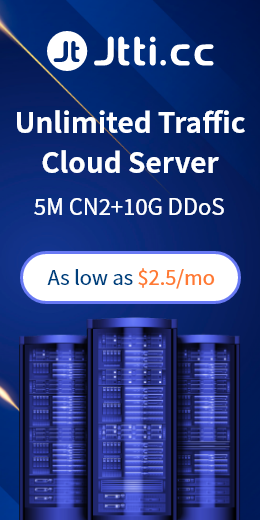In the process of using a cloud server, it is very important to keep the server safe and updated. Today we will talk about how to make security settings for Windows cloud servers to ensure the smooth and safe operation of cloud servers, and help everyone better manage and utilize your Windows cloud servers.
1. User access can be restricted
If other people have access to your cloud server, create a new user account for them and only grant them access to the resources they need. If you are the only user, create a second user account with the necessary permissions and leave the admin login blank.
2. Change password strength
When you receive your Windows cloud server login information, please double check that all passwords are secure. If not, please change your password now. When creating passwords for your cloud server or application, make sure to keep them as long as possible within the allowed limits and mix letters, numbers, and special characters. As a result, no one will be able to guess your password.
3. Regularly update your Windows system
Microsoft regularly upgrades its products, such as the Windows operating system. These updates, as well as important updates, can be obtained and installed through Windows Update. Typically, updates improve server performance. Operating system issues can also be resolved with an update.
4. Turn off services you don't want
Disable any unnecessary services on the server. This will improve server performance and security. According to Compute Code, the larger the executable code base, the more likely the code contains exploitable vulnerabilities. You can reduce the opcode library length by disabling redundant server functionality, thereby reducing the chance of your server having an exploitable security hole. If you're disabling a service, make sure you don't delete the server or a service that the application needs to run.

5. Install the necessary applications
Make sure to install only the required software on the server. If you installed a trial version of the program and realized you don't need it, remove it and delete the temporary files it left behind. Otherwise, it will not only take up hard disk space, but also reduce the performance of the server. Many cloud server hosting providers provide cloud server servers with pre-installed applications as part of the initial deployment service. If you no longer need these programs, please delete them from your Cloud Server server.
6. Check the system security log
Administrators can use Event Viewer to view and manage event logs. To identify events that a Windows cloud server may encounter, Event Viewer uses unique event identifiers. Administrators can use Event Viewer to view events in three types of logs: application, system, and security logs. Network crashes fail, and protocol issues can be easily detected using Event Viewer.
The above are some basic methods for the security protection settings of the Windows cloud server. I hope it will be useful to everyone!

 EN
EN
 CN
CN